There’s plenty of documentation on Internet related to this issue but none of them works with recents firmware. They all talk about using the embedded web interface and force serial mode through some call and then send an AT command to choose default mode.
It’s not working ANYMORE on 22.470.07.00.00 firmware.
And sorry, you’ll need a Windows computer for this… (probably a clean pre-Windows 8 one)
First you need to confirm that your modem is actually working correctly in HiLink mode.
Plug it and wait for the browser to open automatically:
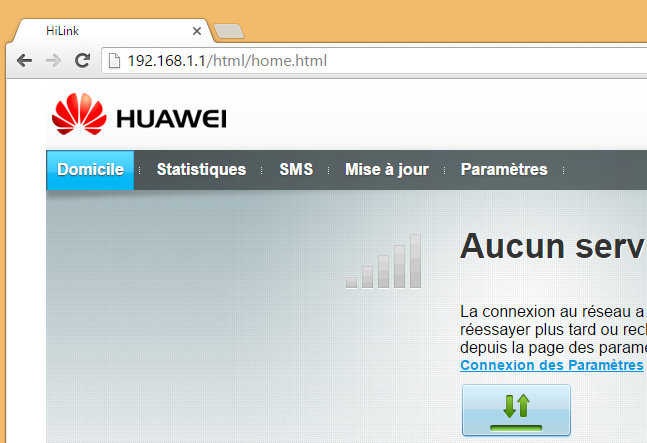
You should confirm from device manager that there’s a new NDIS network interface
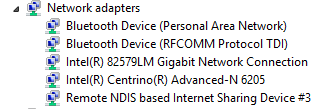
Run E3272s_Update_21.420.07.00.00.exe which is a firmware installer containing an older version that permits default mode change
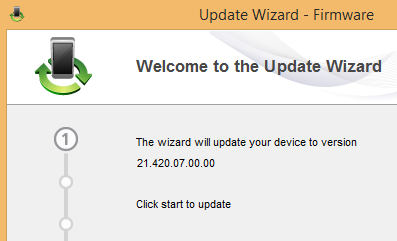
After a while it will fail with the error below. The firmware updater turned the device into serial mode but there’s no driver available
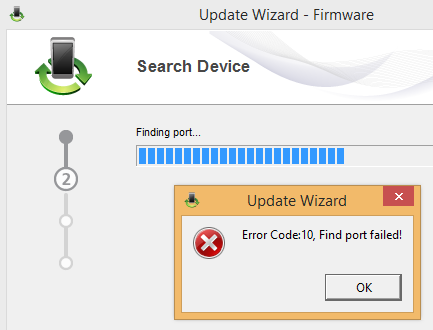
Confirm from device manager that there’re some unknown devices
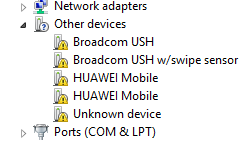
Install Mobile Partner from Huawei and fix the driver file because it doesn’t contain the IDs for this device
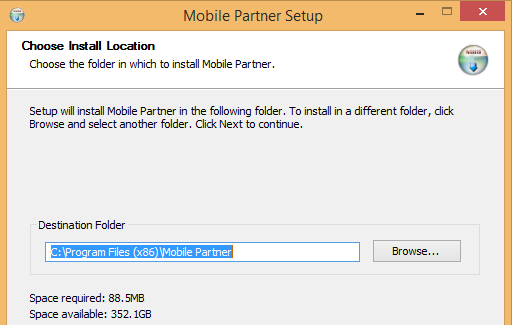
Go to C:\Program Files (x86) \Mobile Partner\Driver\Driver\X64 (for 64 bits system)
and edit ewser2k.inf file.
In the [QcomSerialPort.NTamd64], add the two following lines
%QcomDevice00% = QportInstall01, USB\VID_12d1&PID_1442&MI_00
%QcomDevice01% = QportInstall00, USB\VID_12d1&PID_1442&MI_01
Now go back to device manager and update driver by choosing the path containing the inf file
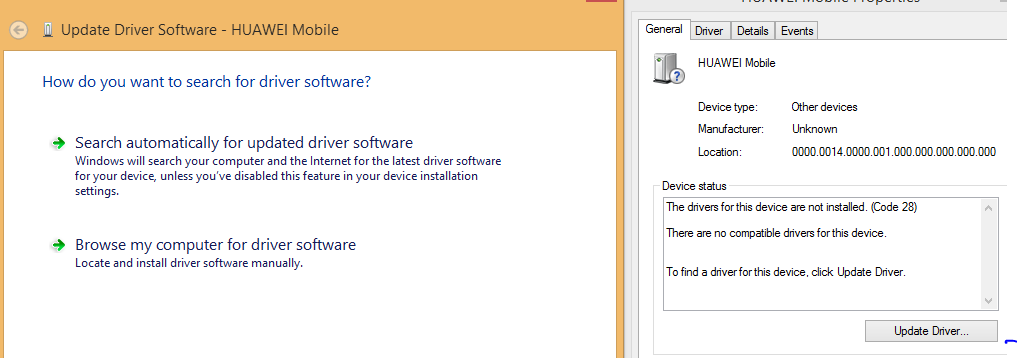
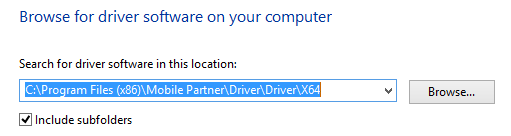
If you get this error, you need to disable driver signature verification first (google for it).
BE SURE TO RESTART FIRMWARE UPDATER BEFORE TRYING TO FIX THE DRIVERS AGAIN OTHERWISE IT WONT BE TURNED INTO SERIAL MODE.
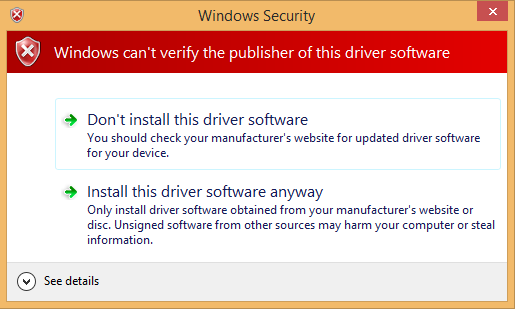
After a successful installation you should now see two additional COM ports
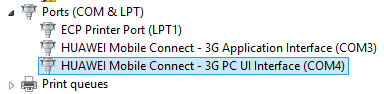
Start the firmware updater and wait a bit
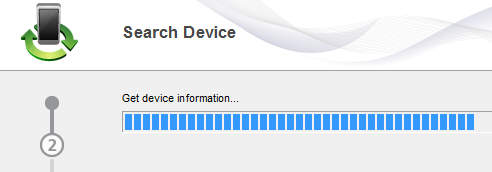
On my Windows 8.1 computer it gets stuck here and fails with an error but it worked correctly on Windows 7…
Here is what you should see if it’s working correctly
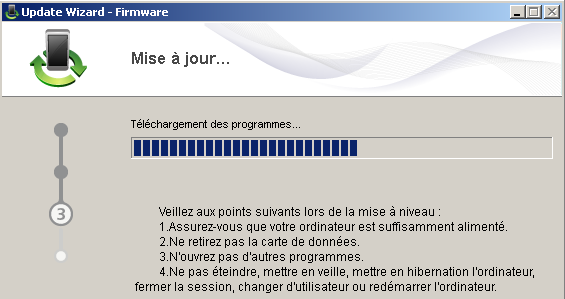
Finally, the success message saying you firmware has been downgraded to 21.xx
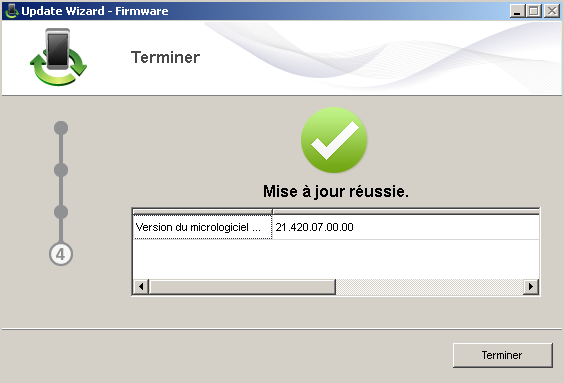
Now we have access to the serial port and we’ll have to issue a few AT command to set a new default mode. Find the COM port used by your modem now

Now we can send a few command (press Enter key at the end)
AT: Will reply "OK", it means your actually talking to someone understanding AT commands
AT^FHVER: Confirm you are running firmware 21.xx
AT^SETPORT?: Show current modem default config
AT^SETPORT=?: Display available modes
AT^SETPORT="FF;10,12": Enable diag interface and classic serial based modem emulation (this is what we need to use with wvdial)
AT^RESET: Restart the modem
Screenshot below are a bit wrong: I used AT^SETPORT=”FF;12,10″ instead of AT^SETPORT=”FF;10,12″ so the modem is on ttyUSB1 instead of ttyUSB0 !
Here you can see my AT session (please note that AT^SETPORT? won’t refresh until the modem is restarted)
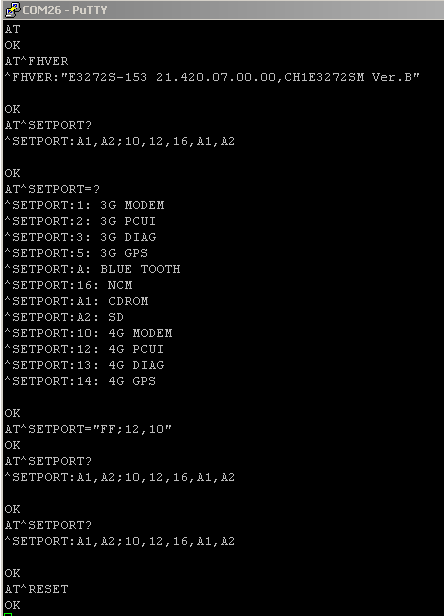
After issuing AT^RESET the COM id will change (probably increased by 1), you can restart Putty and check default mode is now the one expected.
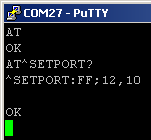
You can now restart Linux and enjoy the stick being detected correctly now:
Aug 18 22:58:23 thrall kernel: [ 283.080966] usb 5-1.2: new high-speed USB device number 5 using xhci_hcd
Aug 18 22:58:23 thrall kernel: [ 283.173491] usb 5-1.2: New USB device found, idVendor=12d1, idProduct=1506
Aug 18 22:58:23 thrall kernel: [ 283.173496] usb 5-1.2: New USB device strings: Mfr=2, Product=1, SerialNumber=0
Aug 18 22:58:23 thrall kernel: [ 283.173497] usb 5-1.2: Product: HUAWEI Mobile
Aug 18 22:58:23 thrall kernel: [ 283.173499] usb 5-1.2: Manufacturer: HUAWEI Technology
Aug 18 22:58:23 thrall kernel: [ 283.184269] usbcore: registered new interface driver usbserial
Aug 18 22:58:23 thrall kernel: [ 283.184280] usbcore: registered new interface driver usbserial_generic
Aug 18 22:58:23 thrall kernel: [ 283.184287] usbserial: USB Serial support registered for generic
Aug 18 22:58:23 thrall kernel: [ 283.186411] usbcore: registered new interface driver option
Aug 18 22:58:23 thrall kernel: [ 283.186422] usbserial: USB Serial support registered for GSM modem (1-port)
Aug 18 22:58:23 thrall kernel: [ 283.186513] option 5-1.2:1.0: GSM modem (1-port) converter detected
Aug 18 22:58:23 thrall kernel: [ 283.186597] usb 5-1.2: GSM modem (1-port) converter now attached to ttyUSB0
Aug 18 22:58:23 thrall kernel: [ 283.186613] option 5-1.2:1.1: GSM modem (1-port) converter detected
Aug 18 22:58:23 thrall kernel: [ 283.186656] usb 5-1.2: GSM modem (1-port) converter now attached to ttyUSB1
Modem is on /dev/ttyUSB0.
Bonus stuff:
Udev rules that will create /dev/gsm0 (in case you have other /dev/ttyUSBx):
SUBSYSTEM=="tty", ATTRS{idVendor}=="12d1", ATTRS{idProduct}=="1506", SYMLINK+="gsm%n"
And a working wvdial configuration (PIN code disabled, POST.lu APN so you probably want to change this, no user, no password):
[Dialer Defaults]
Init1 = ATZ
Init2 = AT+CGDCONT=1,"IP","web.pt.lu"
Stupid Mode = 1
MessageEndPoint = "0x01"
Modem Type = Analog Modem
ISDN = 0
Phone = *99#
Modem = /dev/gsm0
Username = { }
Password = { }
Baud = 460800
Auto Reconnect = on
Finally, a systemd service file with autorestart
[Unit]
Description=wvdial
[Service]
Type=simple
ExecStart=/usr/bin/wvdial
RestartSec=2
Restart=always
[Install]
WantedBy=multi-user.target

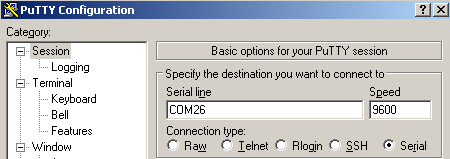
Please, How can i perform this on Windows?
Well, it’s done on Windows.
You go from windows to Linux in the tutorial.
So many not consistant tutorial about this.
Hi,
I found your tuto very interesting but, unfortunately, the link to dowload the old E3272 firmware installer doesn’t work.
Would you please correct it or give me the good one ?
Happy New Year.
Chris.
Hey,
I just fixed the links, sorry I missed your comment. Can you confirm it’s working fine ?
Regards, Adam.
work for windows 7 only?
How I am suppose to know ? It did fail on company Windows 8, but it has quite a lot of weird stuff, so it doesn’t mean anything
how about if i want to re enable the hilink feature??
Hey, I’m pretty sure you can guess it 😉
what is the password
What ?
Firmware insteller E3272s_Update_21.420.07.00.00.exe ask password
UpdateWizard asks for password –
Hi.
I’m trying this on a e3531i-2 model. Do you have any link for an older firmware (21.xxx)? Can’t find it :/
I dont….
Did you restore a newer firmware release after the mode change or do you still run with the older one?
I stayed with the old one. I guess if you put the new back in, it’ll disable the feature again, but I’m not sure.
Hi How can you connect two USBs? it’s means two nets, I’ve changed the IPAddress but the IPGateWay (192.168.1.1) can’t, do you have any idea?
You can I guess. Or maybe you can change the whole subnet in the HTTP interface but I don’t know if it’s possible. Aim of this tutorial is to remove this mode anyway…
Hi,
I just wanted to thank you for the very useful tutorial!
what is the password for the firmware e.x.e
how to download firmware ec315
Hi Looking to downgrade a E3372H to a E3372S, Will the firmware exe work, it seems to detect correctly the firmware and web UI, but then ask for a password, any ideas.
Thanks in advance for you help
What is the max theoretical downlink speed on forced serial mode?
Hi Le_Vert,
I’ve just got a Huawei E3272s-153 (HW CH1E3272SM) and I’m trying to run it by serial mode using a Windows XP Sp3 OS where a Huawei e3131 run previously with its MP.
I’ve followed your guide as explained without troubles until the 2nd FW installation, I mean the definitive one as you write “Start the firmware updater and wait a bit”. At the 2nd step I get this error: “Error Code 12 Get Device Information Failed” and the FW installation stops. Do you know what’s the cause and how to fix it?
Cheers 🙂
Had the same Problem with Win 8.1.
Starting compatibely mode, chose Win 7, then it Works.
4 the Pin Code to update, use
https://tools.texby.com/unlock-codes/huawei/
Please I have followed the the steps and am stuck at the puTTY configuration.
It’s seems the program can’t read the information on the device
Hi I already converted my 3272 from hi link to stick mode with old firmware 21.180 version.,Now how can I update to it to 21.420 firware??When I try this on firware updater, got an error failed to switch to download mode..Hope you can help ,me
hello does it work for e8372h ? i could not make it work, do you know any way to do?
You can get the flash code e.g. here:
https://huaweiunlockcalculator.com/huawei-flash-code
pls help
I disabled dhcp on my e3372 and now I cant access the hilink web ui. can you please tell me how to reset it?
THANKS.
Install this firm version then unplug the modem,again insert the modem. It ask to
install setup,click ok next follow display the commands finally get dashboard(call,phonebook).It is done in windows 10
Can you please assist me to Network Unlock this same modem, please: Huawei E3272s-153, IMEI: 867503015589570.
Many thanks !!!
Thanks to you I was able to correctly setup a 3531 dongle.
Other websites said to use the AT^SETPORT:A1,A2;1,2,3 command, but with that command Linux would not correctly recognize the dongle.
Now with the correct AT^SETPORT=”FF;10,12″ command, it’s working at last.
Can’t believe how hard it was to set this up… Had to install Hilink, install COM support in Windows 10 as it is considered legacy, launch a special curl command to go in COM mode, change firmware, find and install drivers in Windows, set-up Putty correctly yo be able to launch AT commands, test various AT commands… But it seems I was successful at last :-p
E3272s_Update_21.420.07.00.00.exe asking for password.